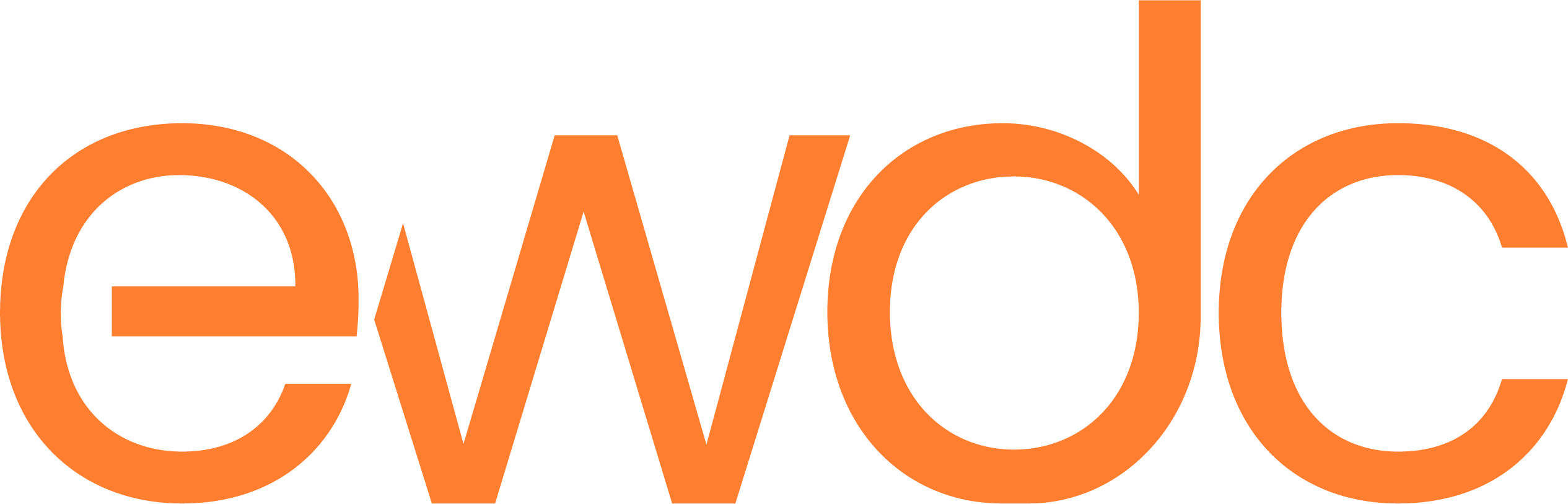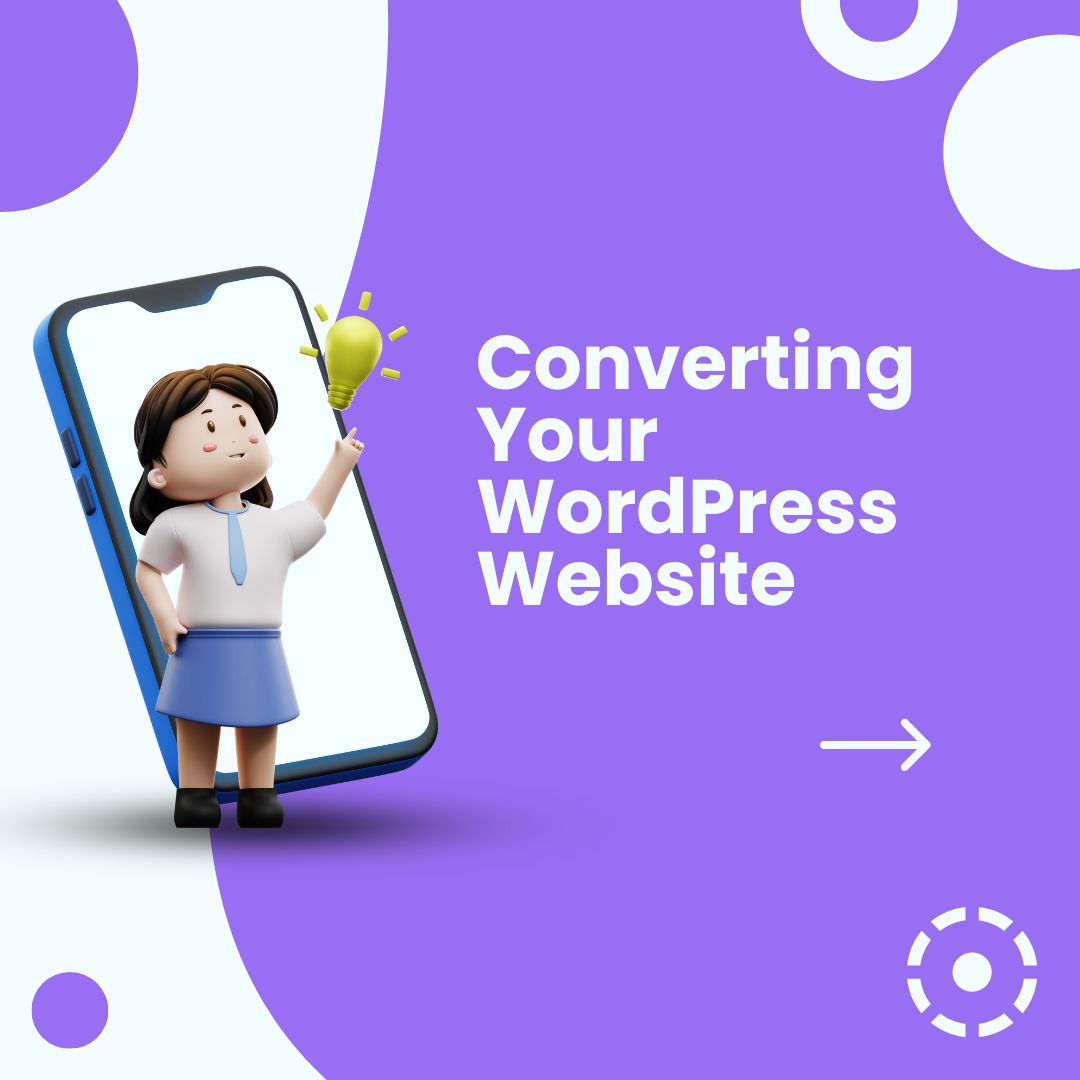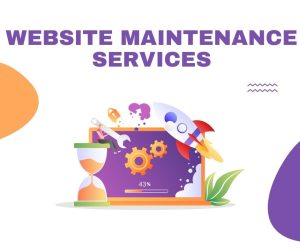In today’s digital age, having a mobile app for your website can significantly enhance user experience and engagement. If you have a WordPress website and are looking to expand your reach by converting it into a mobile app, Flutter is an excellent choice due to its cross-platform capabilities and user-friendly development environment. In this comprehensive guide, we will walk you through the process of converting your WordPress website to a Flutter app, step by step.
Introduction to Flutter
Flutter is an open-source UI software development kit created by Google. It allows developers to build natively compiled applications for mobile, web, and desktop from a single codebase. Flutter uses the Dart programming language and provides a rich set of pre-built widgets that make app development fast and efficient.
Benefits of Converting WordPress to a Flutter App
Converting your WordPress website to a Flutter app offers several benefits, including:
- Improved user experience: Mobile apps provide a more seamless and intuitive user experience compared to mobile websites.
- Increased engagement: Having an app icon on users’ devices increases visibility and encourages frequent interaction.
- Offline access: Flutter apps can offer offline functionality, allowing users to access content even without an internet connection.
- Cross-platform compatibility: Flutter apps can run on both Android and iOS devices, reaching a wider audience.
Setting Up Your Development Environment
Before you begin converting your WordPress website to a Flutter app, you need to set up your development environment. Follow these steps:
- Install Flutter SDK: Download and install the Flutter SDK from the official Flutter website.
- Install Android Studio or Xcode: Depending on whether you want to develop for Android or iOS, install either Android Studio with the Flutter plugin or Xcode.
- Set up an emulator or connect a physical device: You can use emulators provided by Android Studio and Xcode or connect a physical device for testing.
Creating a New Flutter Project
To create a new Flutter project for your WordPress app, follow these steps:
- Open your terminal or command prompt.
- Run the command
flutter create my_wordpress_appto create a new Flutter project named “my_wordpress_app.” - Navigate to the project directory using
cd my_wordpress_app.
Integrating WordPress API
Flutter provides plugins that allow you to interact with WordPress APIs seamlessly. Follow these steps to integrate the WordPress API into your Flutter project:
- Add the
httppackage to yourpubspec.yamlfile. - Use the
httppackage to make HTTP requests to your WordPress website’s REST API endpoints. - Parse the JSON responses from the API and display the content in your Flutter app using widgets.
Designing Your App UI
Creating an intuitive and visually appealing user interface is crucial for a successful mobile app. Use Flutter’s rich set of widgets and customizable components to design your app UI:
- Utilize widgets like
ListView,GridView, andCardto display posts and pages from your WordPress website. - Implement navigation using
NavigatorandAppBarwidgets for seamless user experience. - Customize the app theme, colors, and fonts to match your brand identity.
Implementing Offline Support
One of the advantages of converting your WordPress website to a Flutter app is the ability to provide offline support. Implement offline caching and storage using Flutter plugins like sqflite or hive:
- Cache API responses locally using a database plugin.
- Display cached content when the device is offline to ensure a seamless user experience.
- Sync data with the server when the device reconnects to the internet.
Section 8: Testing Your App
Before launching your app, thorough testing is essential to ensure functionality across different devices and scenarios:
- Test on emulators: Use Android Studio and Xcode emulators to test your app on various device configurations.
- Test on physical devices: Connect real devices for testing to simulate real-world usage.
- Perform usability testing: Have beta testers navigate through the app and provide feedback for improvements.
Section 9: Publishing Your App
Once you have completed development and testing, it’s time to publish your app on Google Play Store and Apple App Store:
- Register for developer accounts on Google Play Store and Apple App Store.
- Generate signed APK (Android) or IPA (iOS) files for distribution.
- Submit your app for review following the respective store guidelines.
Maintenance and Updates
After launching your app, ongoing maintenance and updates are crucial for keeping it relevant and engaging:
- Monitor user feedback and reviews for insights into areas of improvement.
- Regularly update content from your WordPress website to keep the app fresh.
- Stay updated with Flutter releases and plugins for incorporating new features and enhancements.
By following this step-by-step guide, you can successfully convert your WordPress website into a Flutter app, offering users a seamless mobile experience while expanding your online presence. Embrace the power of Flutter and unlock the potential of mobile app development for your WordPress site!